You can even install Android’s Play Store and get all the Android apps and games. Games will be fully hardware accelerated, and you’ll be able to play all 3D graphics hungry games with no problems at all. Its a fully ported Android OS that runs in parallel to Windows OS, without virtualization.
The project is called WindowsAndroid.
How to Install Android on Windows
Step 1. Download the WindowsAndroid exe from link.
Step 2. Download Google Apps from this link.
Step 3. Run WindowsAndroid exe and continue with installation as usual.
When installation completes, you can run the app from desktop or c:/SocketeQ
Your android will boot and will be ready for use in couple of seconds.
Step 4. Installing Google Play Store
Unzip the Zip file (apps) to C:\SocketeQ\windowsandroid_root\ (make sure you merge the folders). On next WidnowsAndroid boot you should have play store available.
Step 5. Pretending to be a Real device like Galaxy S3 or Nexus 10
By default, this isn’t configured as to be a real device. However, its easy to do that. You will need to change build.prop file to pretend to be a different real device like Nexus 10.
Emulate Samsung Galaxy SIII:
Edit c:\SocketeQ\windowsandroid_root\system\build.prop file. Find the following keys and replace their values (on the right of ‘=’) and reboot.
ro.build.description=samsung/d2mtr/d2mtr:4.0.4/IMM76D/R530MVQALJ1:user/release-keys
ro.build.fingerprint=d2mtr-user 4.0.4 IMM76D R530MVQALJ1 release-keysro.product.model=SCH-R530M
ro.product.brand=samsung
ro.product.name=d2mtr
ro.product.device=d2mtr
You should now be able to install and run all android apps from Play Store.


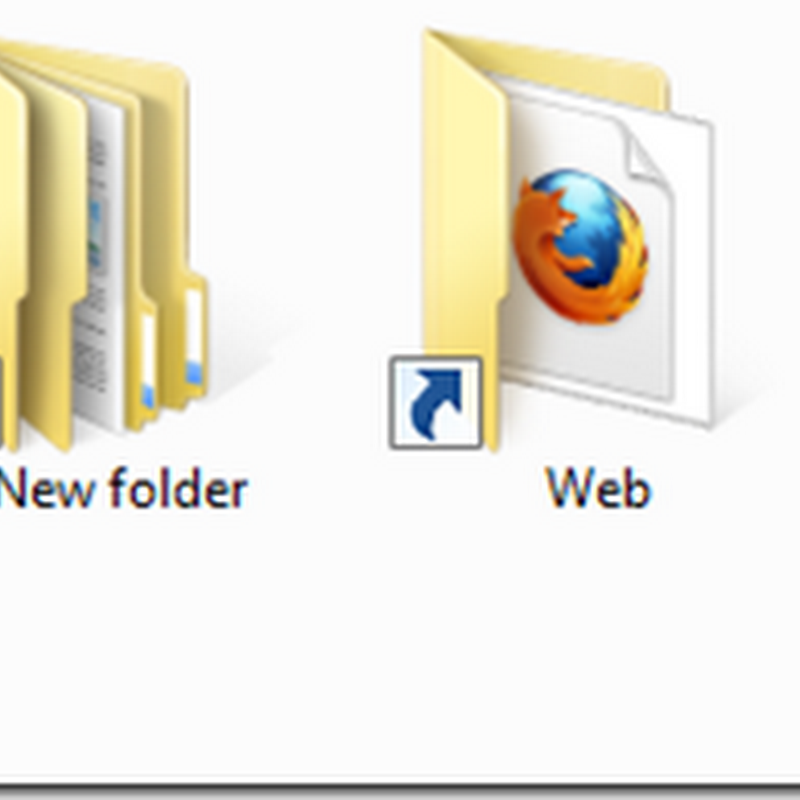






0 comments:
Post a Comment