A manual method to reset TCP/IP for Windows XP
The reset command is available in the IP context of the NetShell utility. Follow these steps to use the reset command to reset TCP/IP manually:
- To open a command prompt, click Start and then click Run. Copy and paste (or type) the following command in theOpen box and then press ENTER:cmd
- At the command prompt, copy and paste (or type) the following command and then press ENTER:netsh int ip reset c:\resetlog.txtNote If you do not want to specify a directory path for the log file, use the following command:netsh int ip reset resetlog.txt
- Reboot the computer.
A manual method to reset TCP/IP for Windows Vista and Windows 7
The reset command is available in the IP context of the NetShell utility. Follow these steps to use the reset command to reset TCP/IP manually:
- To open a command prompt, click Start and then type CMD in the Search programs and files.
- Right-click CMD.exe icon in Programs and choose Run as administrator.
- When the User Account Control box pop up, click Yes.
- At the command prompt, copy and paste (or type) the following command and then press ENTER:netsh int ip reset c:\resetlog.txtNote If you do not want to specify a directory path for the log file, use the following command:netsh int ip reset resetlog.txt
- Reboot the computer.
SYSTEM\CurrentControlSet\Services\Tcpip\Parameters\
SYSTEM\CurrentControlSet\Services\DHCP\Parameters\
To run the manual command successfully, you must specify a file name for the log, in which the actions that netsh takes will be recorded. When you run the manual command, TCP/IP is reset and the actions that were taken are recorded in the log file, known as resetlog.txt in this article.
The first example, c:\resetlog.txt, creates a path where the log will reside. The second example, resetlog.txt, creates the log file in the current directory. In either case, if the specified log file already exists, the new log will be appended to the end of the existing file.


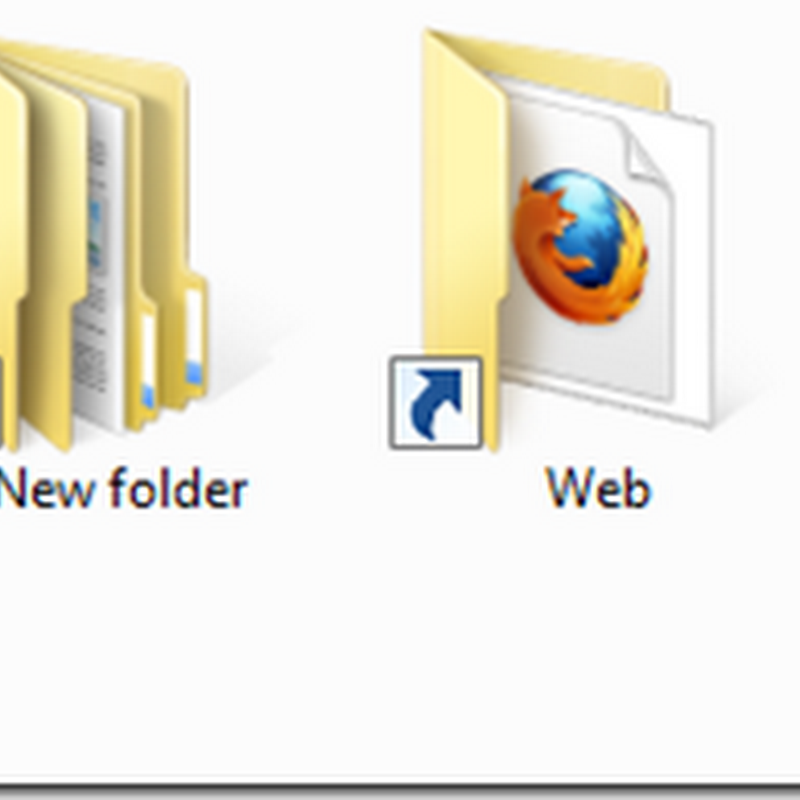





0 comments:
Post a Comment