WARNING: Please take Backup of system your registry befor attempting changes. It may harmful for system.
.
The following registry use to enable/disable the Task Manager.Here is a step by step procedure to enable/disable Windows task manager.
Step1: Goto start>run and type “regedit” in the run.
Step2: In the registry navigate to
HKEY_CURRENT_USER\Software\Microsoft\ Windows\CurrentVersion\Policies\System
Value Name: DisableTaskMgr
Data Type: REG_DWORD (DWORD Value)
Value Data: (0 = enable Task Manager, 1 = disable Task Manager)
Value Name: DisableTaskMgr
Data Type: REG_DWORD (DWORD Value)
Value Data: (0 = enable Task Manager, 1 = disable Task Manager)
Step 3: Then navigate to
HKEY_LOCAL_MACHINE\Software\Microsoft\ Windows\CurrentVersion\Policies\System
Value Name: DisableTaskMgr
Data Type: REG_DWORD (DWORD Value)
Value Data: (0 = enable Task Manager, 1 = disable Task Manager)
Now all done check for task manger.. Share it if it's work for you..
Value Name: DisableTaskMgr
Data Type: REG_DWORD (DWORD Value)
Value Data: (0 = enable Task Manager, 1 = disable Task Manager)
Now all done check for task manger.. Share it if it's work for you..


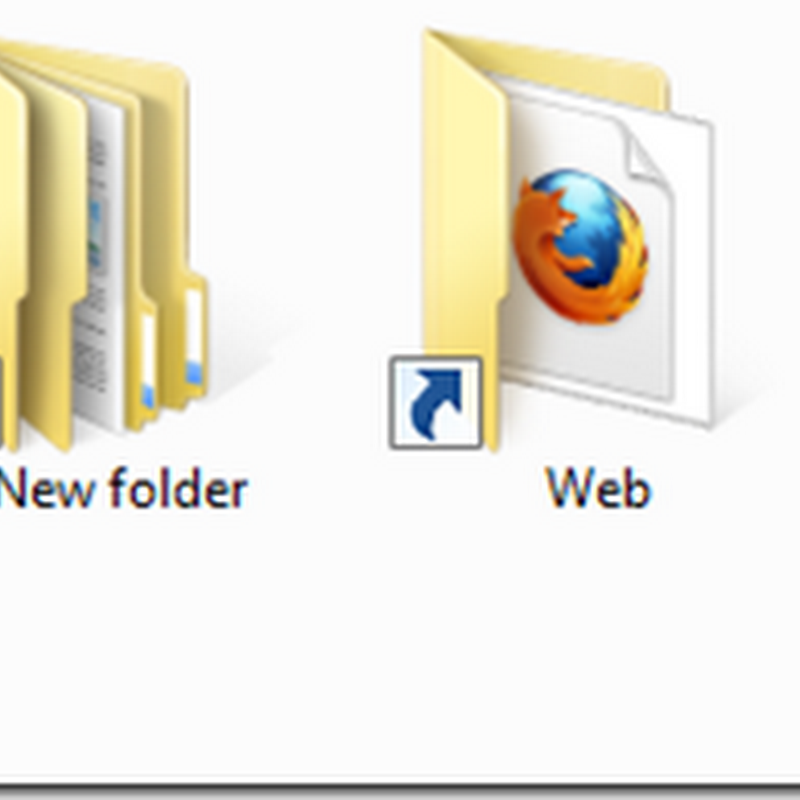






0 comments:
Post a Comment