we will take you through the step by step procedure to jailbreak your iPhone running iOS 7 – iOS 7.0 using evasi0n for Mac and Windows.
Here are some important points to note before you proceed.
- This tutorial is meant for iPhone users. It can be used by iPad and iPod touch users as well.
- evasion performs an untethered jailbreak
- evasi0n supports iPhone 5s, iPhone 5c, iPhone 5, iPhone 4S and iPhone 4.
- Important: Please do not forget to backup your iPhone to iCloud or iTunes before you proceed.
- Please ensure you’ve updated iTunes to the latest version.
- evasi0n is compatible with iOS 7, iOS 7.0.1, iOS 7.0.2, iOs 7.0.3 and iOS 7.0.4 (Settings -> General -> About – Version)
- Please note that jailbreaking your iPhone may void your warranty and hence proceed with caution and at your own risk
- Please do not jailbreak your iPhone to pirate apps from the App Store.
- Warning: We’re hearing some users having problems using the jailbreak, so you may want to wait for evad3rs to release an update which fixes the initial bugs.
- You may use this guide to jailbreak your iPad and iPod touch 5g with evasi0n7 as well.
Step 1: Download the latest version of evasion jailreak, evasi0n7 from this link and save it in a folder named “evasi0n” on your desktop.
Step 2: Double click the downloaded file and extract the application to the evasi0n folder. Navigate to the evasion application and launch it.
Windows users: Please launch the application as an Administrator. Right Click on the evasion exe and select the “Run as Administrator” option.
Step 3: After launching evasi0n, you will be prompted to connect your iPhone.
Step 4: Please disable the passcode as the jailbreak may fail, if the passcode is enabled (Settings -> General -> Passcode Lock On -> Turn Passcode Off).
Step 5: After the passcode is disabled, connect your iPhone to the computer. evasi0n should detect your iPhone and also mention the iOS firmware that is running on it. Click on the Jailbreak button.
Step 6: After clicking on the Jailbreak button the tool will give a progress update on the various stages of the jailbreak process such as:
- Retrieving remote package
- Uploading jailbreak data
- Injecting evasion app (1/2)
- Injecting evasion app (2/2)
- Configuring system (1/2)
- Configuring system (2/2)
- Rebooting device
Please wait patiently while the jailbreaking process is running, don’t start iTunes or Xcode in the meanwhile.
Step 7: Once your iPhone is rebooted, you will get a message informing you to unlock your iPhone. Do not close the evasi0n application.
Step 8: Unlock your iPhone and then tap on the evasi0n 7 app (the one with the evasi0n 7 icon).
Step 9: When you launch the evasi0n app, the screen will go white and reboot again.
Step 10: The rest of the jailbreak process will now take place on your iPhone. After you iPhone reboots, you will see a large evasi0n logo with messages informing you on the status of the jailbreak process such as:
- Reading kernel
- Calculating offsets
- Setting up packages
- Setting up Cydia
- Continuing with boot
Step 11: After it has rebooted, you’re done. It has been successfully jailbroken and you should be able to find the Cydia icon on your iPhone’s home screen (it may not be on the first page so search for it to locate it).
Please note if the process gets stuck in the middle, it’s safe to restart the process, hardware reset your iPhone (if necessary by holding down Hold and Home until it shuts down), and rerun the process.
Note: If you had upgraded to iOS 7.x using the OTA option or using iTunes and are having problems jailbreaking your iOS device with evasi0n, then try doing a full restore using iTunes and then try jailbreaking again to see if it works.
Please note that jailbreak apps and tweaks relying on MobileSubstrate may have issues with evasi0n7 on iOS 7, so please proceed with caution and install the tweaks that explicitly say they support iOS 7.
Hope this helped. Please don’t forget to let us know how it goes in the comments and drop us a line if you hit any issues.


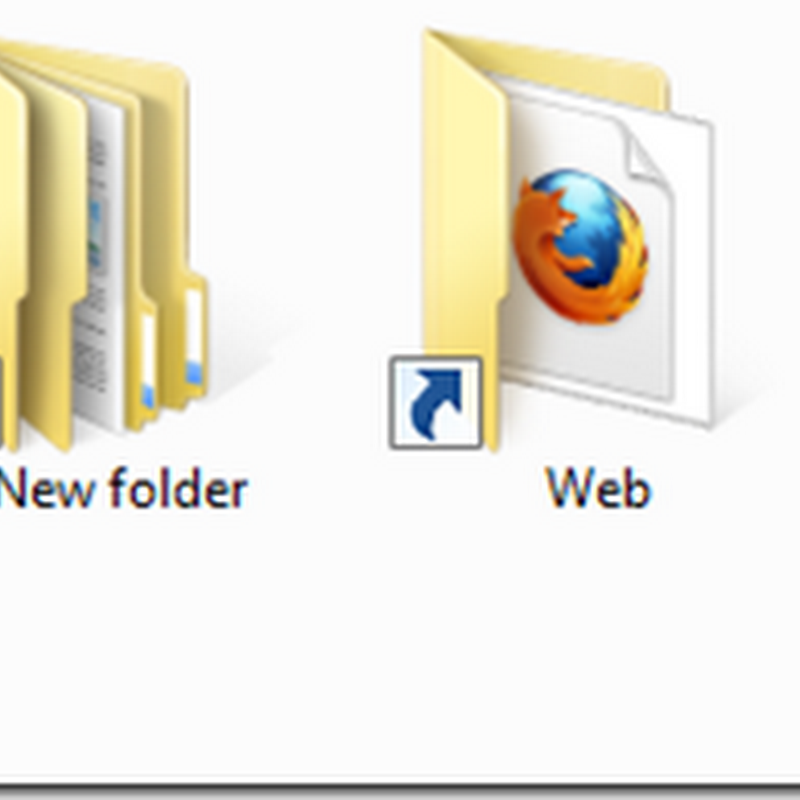


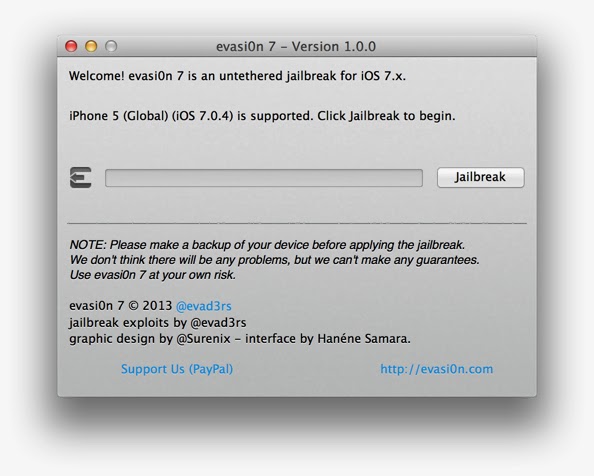

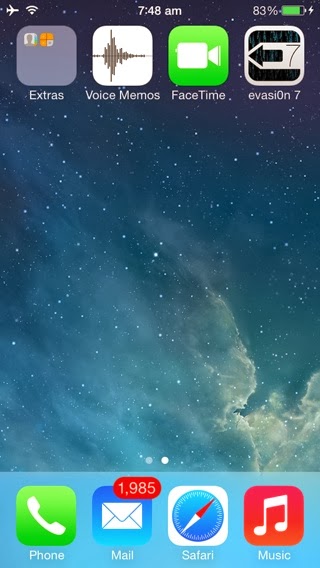





0 comments:
Post a Comment